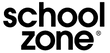Contact Us
Sales & Product Inquiries
Business Sales
To learn more about business sales, call 1-800-253-0564
School Sales
To learn more about school software licenses or to place a purchase order call 1-800-253-0564 or email a representative
International Sales
To learn more about international sales, call +1 616-846-5030 or email a representative
Product & Technical Support
Support Hours
Mon-Thurs 8 a.m. to 5 p.m. (EST)
Fridays 8 a.m. to 4:30 p.m. (EST)
Browse Online Support
Support by Phone, Email, & Mail
Customer Service
Technical Support
School Zone Publishing
1819 Industrial Drive
Grand Haven, MI 49417